General onboarding checklist
We are in the process of creating a single, unified, structured onboarding checklist for each team, hosted in Process St. This means some teams will have one checklist while others may still have a general one (in Process St.) and a team specific one provided by their manager.
- Watch the new team member intro from the CEO
Considering the Onboarding checklist lives in Process St., this page contains an overview of what the first steps for someone starting at Sourcegraph look like. If you are someone who just started, you can also go through this page to make sure you are on track with your onboarding.
Account setup
- Google Workspace/Gmail: All Google Workspace apps in our org (Gmail, Google Docs, Google Sheets, Google Calendar).
- Greenhouse: Our recruiting tool for tracking candidates in the hiring pipeline.
- Slack: Our team communication tool. For consistency, use
First Name (or preferred name) Preferred Last Nameas your display name on Slack. - GitHub: Access to our code and our handbook.
- Lattice: We use this tool for our Impact review cycles (takes place every six months based on your start date) and the Onboarding feedback milestones (these take place every month for three months).
- 1Password: Tool we use to share team passwords and store your own passwords.
- Zoom: Our video communication tool. Set up your Zoom account and follow the recommended settings.
- Jamf Now: Enroll your Apple device in our MDM and in FileVault (follow these instructions for setting them up).
- It might not be immediately necessary, but if you ever need to click a HubSpot link just ask for access in #sales.
- Sourcegraph.com: New teammates must create an account and ask in Slack #it-tech-ops so you get to test in-development features, etc.
U.S. based teammates
- Expensify: To submit receipts for any work related expenses for reimbursement. Expensify will be linked to your Sourcegraph email.
- Rippling: To select your health plans, set up payment information, enter your I-9 information. Rippling will be linked to your personal email.
- Human Interest: To check on your 401k.
Expensify, Rippling, and Human Interest are managed by our back office, Officengine. U.S. based teammates can contact Officengine directly for questions pertaining to health insurance, dental insurance, vision insurance, life insurance, 401k, and payroll (including tax withholdings). To do this, use the Sourcegraph support request form to input requests and indicate their urgency. This form feeds into Officengine’s ticketing system and alerts their team via email. Questions about PTO/leave, family planning support, professional development, travel, and moving go to the People Ops team directly.
Teammates based outside of U.S.
Configure Google Calendar
- Add your working hours to Google Calendar so your teammates know when it is safe to add meetings to your calendar.
- Add any local holidays you observe to your calendar so people know you’re not working.
- Under Event Settings, change the default guest permissions to “Modify event” (this makes it easy for teammates to reschedule when necessary).
- Consider enabling “Speedy meetings” to build in a 5- or 10-minute break at the end of meetings.
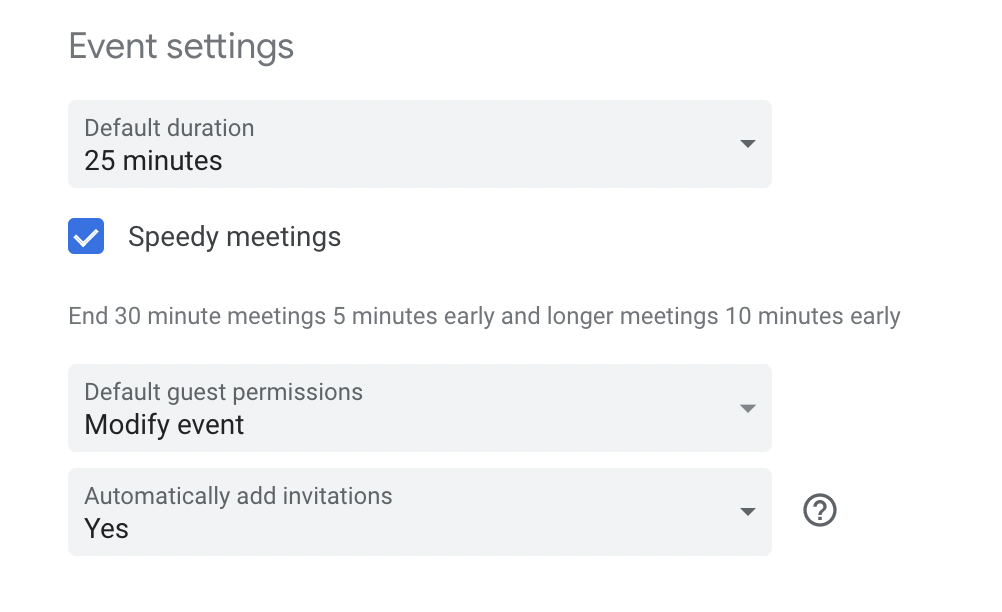
- Join the Sourcegraph events calendar by copying
sourcegraph.com_9cd67o8p3gs0rtpj73bt326psk@group.calendar.google.cominto your add calendar field - Also join the social calendar
- You can add a secondary time zone in your calendar. This will show two time columns. This is very useful when you work closely with people in another time zone. Go to Settings > General > Time zone and select the Display secondary time zone box. Choose the time zones you want and label them.
- See the Communication handbook for more on scheduling meetings.
Learn how to contribute to the handbook
- Create an account on GitHub.com if you don’t already have one.
- Share your username in #it-tech-ops so they can add you to the Sourcegraph GitHub account and appropriate teams. This step is required to make edits to the Handbook.
- If you are not familiar with Git, complete the Git introduction.
- Add yourself to the team page.
- Make sure you’ve been added to Sourcegraph’s github org first!
- If you aren’t, you’ll see this warning:
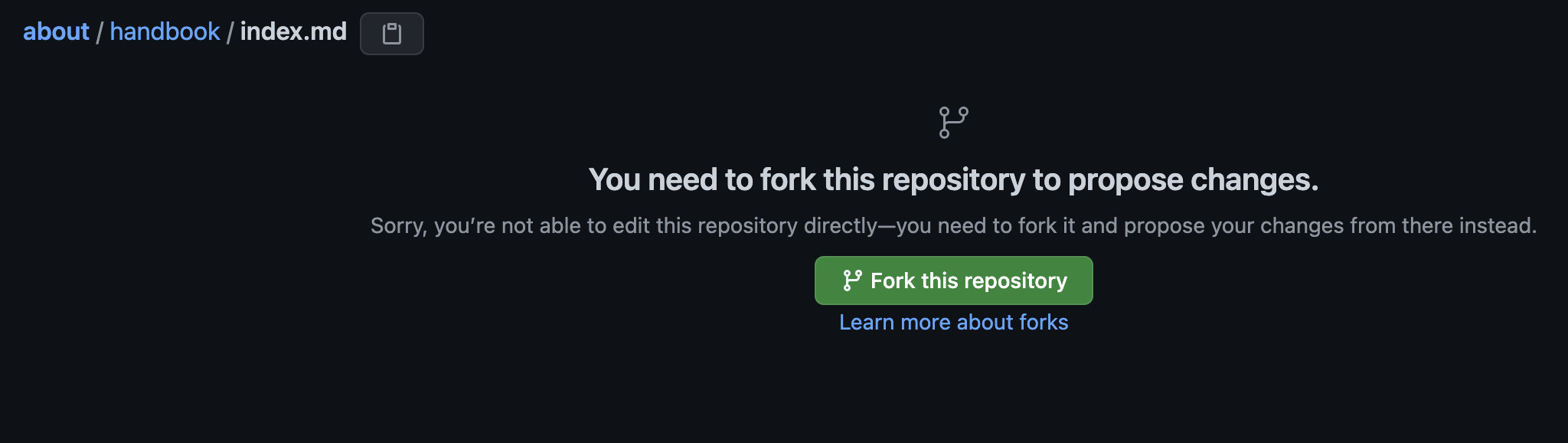
- If you aren’t, you’ll see this warning:
- Add a link to your team page bio to your Slack profile.
- Read Sourcegraph’s information security policy and acknowledge your acceptance: https://forms.gle/LUK1YtwAMJLhtRPi6.